
Categories: Video Editing, Audio Production, Creative Tools
Tags: add audio to video, video editing, audio enhancement, soundtracks, music for video, audio tools, video production
How to Add Audio to Video: A Comprehensive Guide for Creators
Adding audio to video is a crucial step in enhancing your content's quality, whether you're producing a film, tutorial, or social media clip. In this guide, we'll explore the best methods to seamlessly integrate audio into your videos, including tips, tools, and techniques that cater to various skill levels.
Why Adding Audio to Video Matters
Audio significantly impacts viewer engagement and overall perception of your video content. Here are a few reasons why adding audio to video is important:
- Emotional Connection: Music and sound effects evoke emotions and set the tone for your video.
- Enhanced Understanding: Narration helps explain complex concepts, making it easier for viewers to grasp the content.
- Professional Quality: High-quality audio elevates your video's credibility and quality, attracting more viewers.

Tools for Adding Audio to Video
When it comes to adding audio to video, several tools can simplify the process. Here’s a comparison table of popular software options:
| Tool Name | Platform | Key Features | Pricing |
|---|---|---|---|
| AudioX | Web-based | AI-powered audio generation, multi-format support | Free & Subscription Plans |
| Adobe Premiere Pro | Windows, Mac | Professional video editing, extensive audio tools | Monthly Subscription |
| iMovie | Mac, iOS | User-friendly interface, built-in soundtracks | Free with Apple devices |
| Final Cut Pro | Mac | Advanced editing features, audio synchronization | One-time purchase |
| Camtasia | Windows, Mac | Screen recording and video editing, easy audio addition | One-time purchase |
Step-by-Step Guide: How to Add Audio to Video
Follow these steps to effectively add audio to your video using AudioX, a professional AI audio generation tool:
Step 1: Upload Your Video
- Open AudioX: Navigate to the AudioX platform and log in.
- Select Your Video File: Click on the upload button and choose the video file you wish to enhance.
Step 2: Choose Your Audio
- Select Audio Source: You can either upload an existing audio file, use royalty-free music from the AudioX library, or generate music with the AI tool.
- Adjust Audio Levels: Use the intensity slider to set the volume of your audio relative to the video.
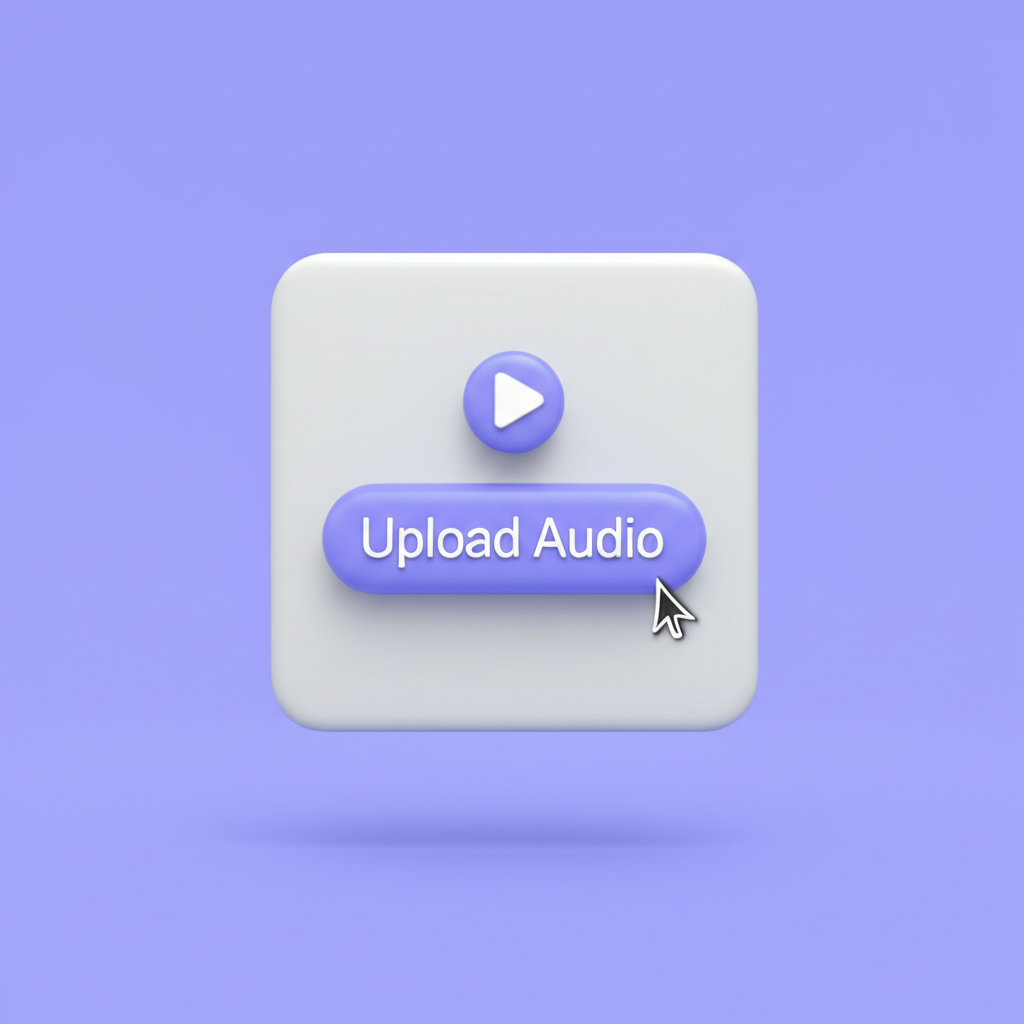
Step 3: Sync and Fine-Tune
- Sync Audio to Video: Ensure your audio aligns perfectly with video actions. Adjust start and end points as needed.
- Add Effects: Utilize sound effects or background music to enhance the overall audio experience.
Step 4: Export Your Video
- Preview the Final Cut: Before finalizing, preview the video with the added audio to ensure everything sounds perfect.
- Export Options: Choose the desired output format (MP4, AVI, etc.) and click export.
Tips for Effective Audio Integration
- Match the Mood: Choose music that aligns with your video content. For example, use upbeat tracks for energetic content and softer music for emotional scenes.
- Keep It Balanced: Make sure the audio does not overpower spoken dialogue or critical sound elements.
- Use Quality Audio: Always opt for high-quality audio files to maintain professional standards.
Expert Insights on Adding Audio
"Adding the right audio can transform a good video into a great one. It’s not just about filling silence; it's about enhancing the emotional journey of the viewer." — Emily Chen, Video Content Producer
"Utilizing tools like AudioX allows creators to focus on storytelling rather than technical hurdles. It’s a game changer for those without extensive audio knowledge." — Michael Rodriguez, Audio Specialist
Common Questions About Adding Audio to Video
1. Do I need to be an expert to add audio to video?
No! Tools like AudioX are designed for users of all skill levels, allowing anyone to enhance their videos without professional training.
2. What formats are supported for audio?
Most common audio formats are supported, including MP3, WAV, and OGG.
3. Can I use copyrighted music?
You should avoid using copyrighted music unless you have the proper licenses. Instead, use royalty-free music or generate custom tracks with AudioX.
Conclusion
Adding audio to video is an essential skill that enhances viewer engagement and professional quality. With tools like AudioX, the process becomes straightforward and effective, allowing creators to focus on their storytelling. Start integrating audio into your projects today and elevate your content to new heights!
Call-to-Action
Ready to enhance your videos? Try AudioX for free today and see how easy it is to add professional audio to your projects!
Social Media Snippet: Enhance your videos by learning how to add audio effortlessly! Discover tips, tools, and a step-by-step guide in our latest blog post. 🎬🎶 #VideoEditing #AudioToVideo
Suggested Internal Links:
- Learn more about Video Editing Techniques
- Explore Audio Production Tips
- Check out our guide on Choosing the Right Music for Videos
Suggested External Links:
FAQs:
What tools can I use to add audio to video?
- Tools like AudioX, Adobe Premiere Pro, and iMovie are excellent options.
Can I edit the audio after adding it to my video?
- Yes, you can edit the audio using digital audio workstations (DAWs) after exporting.
What if I don’t have my own audio?
- You can use AudioX to generate music or find royalty-free tracks online.
This guide provides a comprehensive approach to adding audio to video while integrating the features and benefits of the AudioX tool. Enjoy creating!