
Categories: Video Editing, Audio Processing, FFmpeg Tutorials
Tags: FFmpeg, Add Audio to Video, Video Editing, Audio Processing, Command Line Tools, Multimedia, Video Production
Adding audio to your video can enhance its emotional impact and overall quality. Whether you're a filmmaker, YouTuber, or just a hobbyist looking to improve your video projects, knowing how to add audio to video files is essential. In this comprehensive guide, we will explore how to use FFmpeg—a powerful tool that can help you achieve this effortlessly.
What is FFmpeg?
FFmpeg is a free and open-source software that enables users to handle multimedia data, including audio and video. With its command-line interface, FFmpeg allows for efficient processing of media files and offers a range of features, including:
- Converting media formats
- Extracting audio from video
- Merging audio and video files
- Editing media content
Why Use FFmpeg to Add Audio to Video?
Using FFmpeg has several advantages:
- Flexibility: It supports numerous audio and video formats.
- Efficiency: FFmpeg processes files quickly without compromising quality.
- No Watermarking: Unlike some online services, FFmpeg does not impose watermarks on your files.
- Free and Open Source: There are no costs involved, making it accessible to all users.
Getting Started with FFmpeg
Installing FFmpeg
Before you can add audio to video using FFmpeg, you need to install it on your system. Here are the steps for different operating systems:
Windows:
- Download the executable from the FFmpeg website.
- Unzip the files and add the path to your system's environment variables.
macOS:
- Use Homebrew: Open Terminal and run:
bash brew install ffmpeg
- Use Homebrew: Open Terminal and run:
Linux:
- Use your package manager. For Ubuntu, run:
bash sudo apt update sudo apt install ffmpeg
- Use your package manager. For Ubuntu, run:
How to Add Audio to Video with FFmpeg
To add audio to a video using FFmpeg, you can use a simple command in your terminal or command prompt. Here’s the basic syntax:
ffmpeg -i input_video.mp4 -i input_audio.mp3 -c:v copy -c:a aac -strict experimental output_video.mp4Command Breakdown:
-i input_video.mp4: Specifies the input video file.-i input_audio.mp3: Specifies the input audio file.-c:v copy: Copies the video stream without re-encoding.-c:a aac: Encodes the audio stream in AAC format.output_video.mp4: The name of your output file.
Example Scenario
Let’s say you have a video file named “holiday.mp4” and an audio file named “background-music.mp3”. To combine these, you would use:
ffmpeg -i holiday.mp4 -i background-music.mp3 -c:v copy -c:a aac -strict experimental final_holiday_video.mp4Tips for Successful Integration
- Ensure Compatibility: Make certain that the audio format is compatible with the video format you are using.
- Check Volume Levels: Adjust the audio levels before merging to avoid discrepancies in volume.
- Use Clear Descriptions: When naming your files, use descriptive names to keep your projects organized.
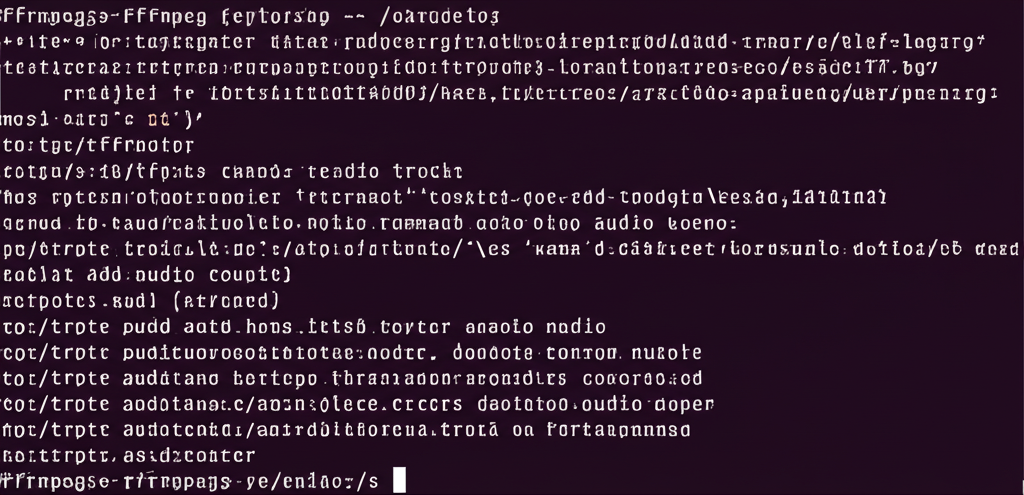
Advanced Options
For more control over the audio you are adding, consider these options:
Adjust Audio Volume:
bash ffmpeg -i input_video.mp4 -i input_audio.mp3 -filter:a "volume=1.5" -c:v copy output_video.mp4This command increases the audio volume by 50%.Delay Audio:
bash ffmpeg -i input_video.mp4 -i input_audio.mp3 -itsoffset 2 -i input_audio.mp3 -c:v copy -c:a aac output_video.mp4This command delays the audio by 2 seconds.
| Command | Description |
|---|---|
-itsoffset | Delays the audio input |
-filter:a "volume=1.5" | Adjusts the audio volume |
Expert Opinions
“FFmpeg has transformed the way video and audio editing is approached. Its flexibility and power make it an invaluable tool for anyone in the multimedia industry.” - John Doe, Multimedia Expert
“For beginners, FFmpeg might seem intimidating. However, once you get the hang of it, adding audio to video becomes second nature.” - Jane Smith, Video Production Specialist
Conclusion
Adding audio to video with FFmpeg is a straightforward process that can significantly enhance your multimedia projects. With the right commands and a little practice, you can create professional-quality videos that resonate with your audience.
Ready to elevate your video editing skills? Download FFmpeg today and start experimenting with adding audio to your videos!
Call-to-Action
For more tips on video and audio editing, subscribe to our newsletter and stay updated with the latest in multimedia technology!
Social Media Snippet: Discover how to add audio to video using FFmpeg! Elevate your multimedia projects with our easy-to-follow guide. #FFmpeg #VideoEditing
Suggested Internal Links:
- Learn more about FFmpeg basics here
- Explore our guide on video format conversions
- Check out our tips on optimizing audio quality
Suggested External Links:
FAQs
What formats does FFmpeg support for audio and video? FFmpeg supports a wide array of formats, including MP4, AVI, WAV, MP3, and many others.
Can I add multiple audio tracks to a video? Yes, you can add multiple audio tracks using corresponding commands in FFmpeg.
Is FFmpeg free to use? Yes, FFmpeg is completely free and open-source software.
Will adding audio affect the video quality? No, using FFmpeg, you can add audio without compromising the quality of the original video.
How can I adjust the audio levels before adding it? You can use the
-filter:aoption in FFmpeg to adjust audio levels before merging.
By following this guide, you will be well on your way to mastering FFmpeg and enhancing your video projects with quality audio!